(H)Active Directory - Introduction and Configuration
One of my long term goals since starting my own homelab was to make my own active directory environment. Having a place to practice writing GPOs (Group Policy Objects), play around with pen testing techniques, and practicing day to day administrative tasks (and attempting to automate them) is an invaluable tool as an IT professional. Recently I finally got the time to build out my own environment with a Domain Controller and two client PCs and I’m really looking forward to honing some skills in that environment. Specifically I’d like to start writing GPOs, perform some scans and basic attacks on the Domain (specifically bloodhound), and see how well Ubuntu integrates into AD.
Configuration
Like every nerd, I’m a huge Star Wars fan, and I modeled my AD environment after it. My domain controller is a Windows 2019 box called DCStarWars and my domain is STARWARS.LOCAL. I added two client PCs to the domain running Windows 10 called XWING and MILLENIUMFALCON. I added some users as well:
| Full Name | SAM Account Name |
|---|---|
| Han Solo | hsolo |
| Luke Skywalker | lskywalker |
| R2-D2 | rd2 |
| chewbacca | chewie |
| Leia Organa | lorgana |
I made Luke a domain admin, so he has elevated privileges. Figured it would be a smart idea to have a high value target to go after in the lab.
In order to more easily poke around at the domain, I need to disable Windows Defender in the clients, and while in this domain, it would be easiest to go to each client and manually disable it, this is a perfect opportunity to try my hand at writing some GPOs.
After opening up Group Policy Manager, I create a new GPO, and then select it to edit it.
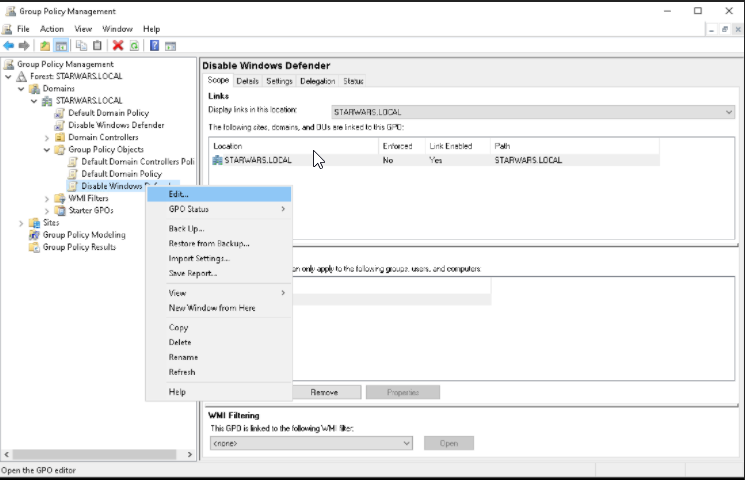
Under Computer Configuration -> Administrative Templates -> Windows Components -> Windows Defender you can double click on ‘Turn off Windows Defender’ and enable it. This will disable Windows Defender for all client computers!
