CCNA - The Almighty CLI
As you can guess from the title, I’ve been dabbling into the world of the Cisco CLI. As a Linux user, I’m familiar with the idea of a CLI, and I’ve been looking forward to playing around with some configurations in CLI.
I just finished the basics chapter so I’ve not done any crazy commands. Mostly I’ve been moving around in different modes such as enable mode, global configuration mode, and interface configuration mode. Anytime you first login to a Cisco Router or Switch, you’re dumped into user mode, which is shown by the > in the prompt. I’ll throw a screenshot below to show exactly what I mean. The enable command gets you into a privileged mode to execute commands rather than just look at things in user mode. Once you’re in enable mode, the prompt turns to a #. It’s like on linux when you enter a root shell and see that pound sign. It’s a warning to be careful about what you type. The screenshot is from Cisco Packet Tracer on a simulated 2901 router, so forgive me that it’s not the typical black background with white text. I may try to see if I can get a switch from some of the networking guys at work.
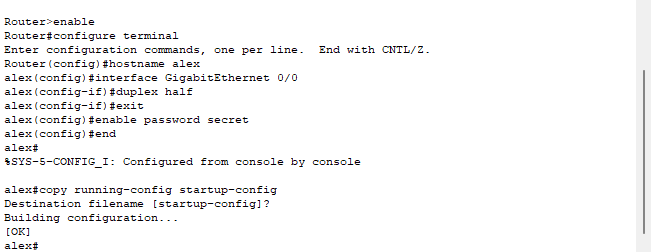
One of the things I love about Linux is how simple and powerful the terminal is, and using the Cisco CLI feels a lot like that. I’m sure there are fancier and more robust web consoles and the like for Cisco equipment these days, but as for me I always like a good old fashioned CLI. Here’s the simple command breakdown.
First I enter enable mode by typeing enable, then I enter into global configuration mode with configure terminal, from here I can enter into subcommand modes, but first I change the hostname of the router with the command hostname alex. The next command, interface GigabitEthernet 0/0, enters into the subcommand mode for interfaces, and more specifically enters into the configuration mode for the gigabitethernet 0/0 interface, and the next command, duplex half sets the duplex to half so data can only be sent or received at any given time, it cannot happen at the same time. I use the exit command to get back into global config mode, and the enable password secret command sets a password for the router. After that, the end command gets me back to enable mode. Finally I copy all the changes I made to the startup-config by typing copy running-config startup-config. This makes sure that when the router restarts all my changes will persist. The running config is held in RAM while the startup-config is held in NVRAM. When the router reboots, it loads the startup-config into RAM.
